Editing your podcast can feel like a daunting task. Descript simplifies the process, making it approachable for beginners and efficient for seasoned creators.
Let’s explore how you can use Descript to streamline your editing workflow and create high-quality episodes.
Why Descript is ideal for Podcast Editing?
Descript is a user-friendly tool designed to edit audio as easily as editing text.
Here’s why it’s an excellent choice:
- Text-Based Editing: Instead of navigating complex waveforms, you edit your podcast by editing a transcript. This feature alone saves time and effort.
- Multitrack Support: Descript allows you to edit multiple audio tracks simultaneously.
- Screen Recording and Video Support: If your podcast includes video, Descript can handle both audio and video in one platform.
- Automatic Transcription: Get accurate transcripts of your episodes quickly.
- AI-Powered Tools: Descript offers features like filler word removal, speaker identification, and overdubbing.
Now, let’s break down how to edit your podcast with Descript step by step.
1. Transcribe Your Episode
Start by uploading your audio file to Descript. The platform will automatically generate a transcript of your recording.
- Upload Audio Files: Drag and drop your recording into Descript.
- Review the Transcript: Check for transcription errors and correct them to ensure accuracy.
Pro tip: If you’re working with multiple speakers, use Descript’s speaker labeling feature to assign names to each voice in your recording.
2. Edit Audio by Editing Text
Descript’s text-based editing feature lets you edit your audio by simply making changes to the transcript.
- Cut Out Mistakes: Highlight unnecessary parts of the transcript (e.g., “ums”, repeated phrases) and delete them. The corresponding audio will be removed automatically.
- Rearrange Sections: Move paragraphs or sentences around to reorder segments of your podcast.
- Filler Word Removal: Use Descript’s filler word detection to identify and delete words like “uh,” “um,” or “like.”
Example: Imagine you have a long pause or an irrelevant tangent in your episode. Highlight the text in the transcript and delete it—the audio edit happens instantly.
3. Add Music and Sound Effects
Enhancing your podcast with music or sound effects adds depth and keeps your audience engaged.
- Import Audio Files: Drag background music or sound effects into your Descript project.
- Adjust Levels: Lower the volume of background music to ensure it doesn’t overpower your voice.
- Fade In/Out: Use fade effects to create smooth transitions between sections.
Example: Add an intro jingle at the start of your podcast and fade it out as you begin speaking.
4. Fine-Tune the Audio
Use Descript’s audio tools to refine the quality of your recording.
- Studio Sound: This feature reduces background noise and enhances vocal clarity. It’s particularly helpful for remote recordings.
- Volume Adjustment: Balance audio levels across tracks for a consistent listening experience.
- Crossfades: Apply crossfade transitions between clips for smoother audio edits.
5. Collaborate with Your Team
If you’re working with co-hosts, editors, or producers, Descript’s collaboration tools make it easy to share projects.
- Share Links: Send a link to your project so others can review and edit.
- Comments: Leave feedback directly on the transcript to streamline communication.
Example: A co-host can review the transcript, suggest edits, and make notes for changes—all within the same platform.
6. Create Audiograms for Promotion
Descript’s audiogram feature helps you promote your podcast episodes on social media.
- Highlight Key Moments: Choose a compelling section of your podcast to create a short clip.
- Customize the Design: Add waveforms, captions, and visuals to make your audiogram stand out.
Example: Select a 30-second segment where your guest shares an insightful tip and create an audiogram to share on Instagram or Twitter.
7. Export and Publish
Once your editing is complete, it’s time to export your podcast.
- Export Audio Files: Choose your preferred format (e.g., MP3, WAV).
- Direct Publishing: Descript allows you to publish directly to platforms like Buzzsprout or Anchor.
Pro tip: Double-check your audio levels and listen to the entire episode before uploading it to your podcast host.
Frequently Asked Questions
- Can I use Descript for free?
Yes, Descript offers a free plan with basic features. For advanced tools like Studio Sound or unlimited transcription, consider upgrading to a paid plan. - Does Descript work for video podcasts?
Absolutely. You can edit video the same way you edit audio, making it a versatile tool for video podcasters. - How accurate are the transcripts?
Descript’s transcription is highly accurate, but you might need to make minor corrections depending on the clarity of your audio.
Final Thoughts
Descript transforms podcast editing into a straightforward process. By combining transcription, audio editing, and collaboration in one platform, it helps you save time and focus on creating great content. Whether you’re a beginner or an experienced podcaster, Descript equips you with the tools to edit your episodes with ease.
Disclosure: This blog post contain affiliate links, which means we may earn a commission if you make a purchase through these links at no additional cost to you. We only recommend products and services we trust and believe will add value to your podcasting journey. Thank you for supporting our content!




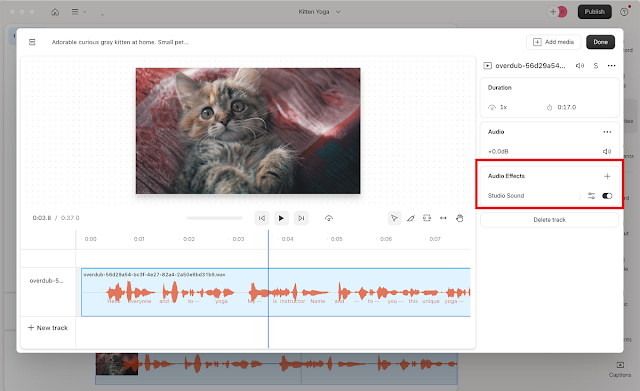


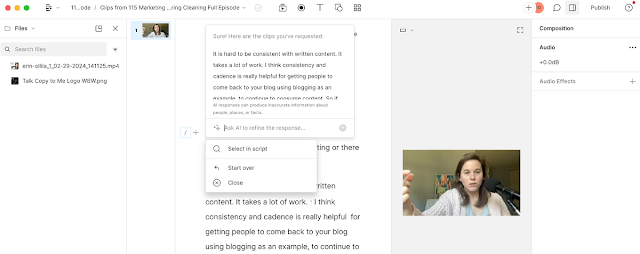

Post a Comment